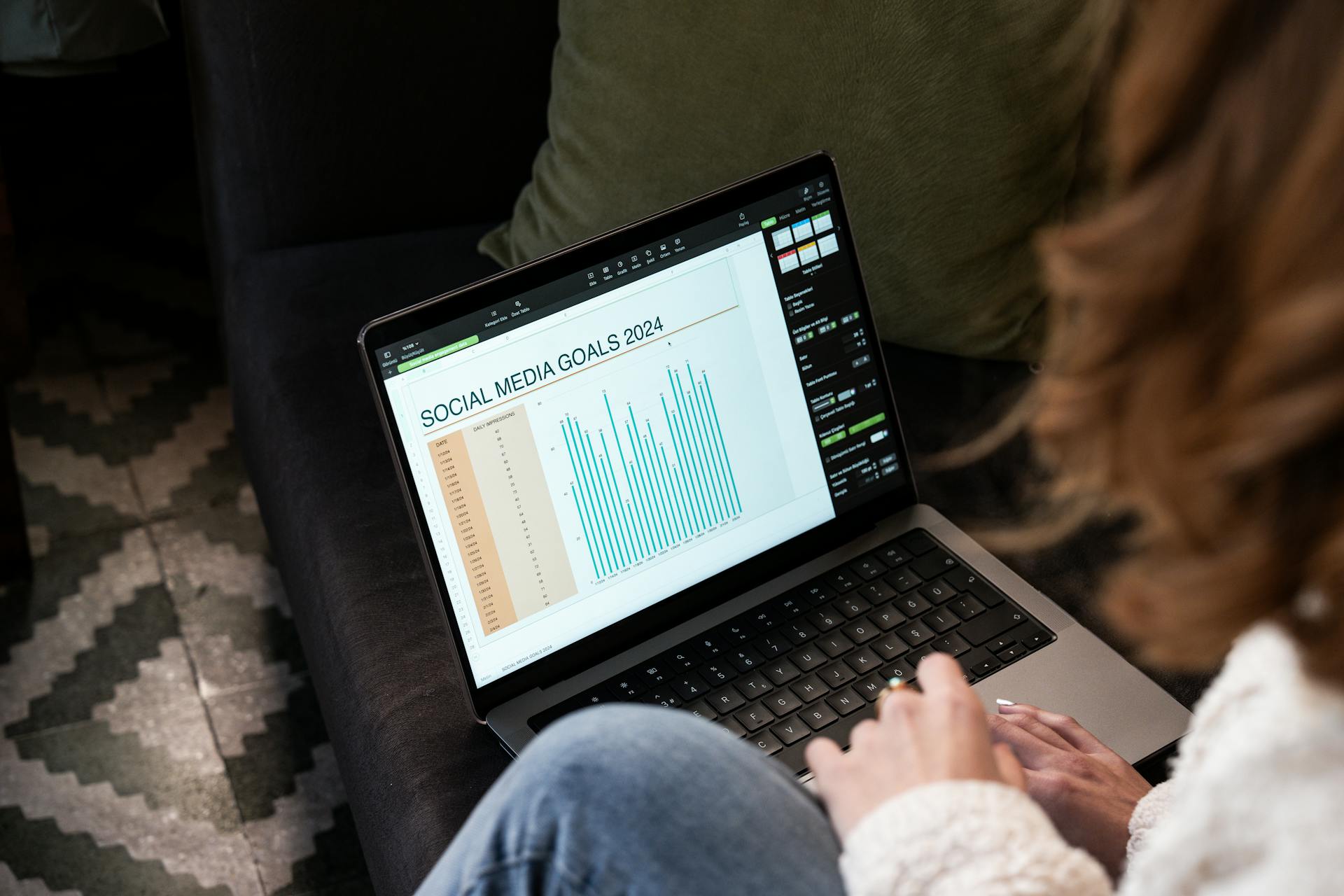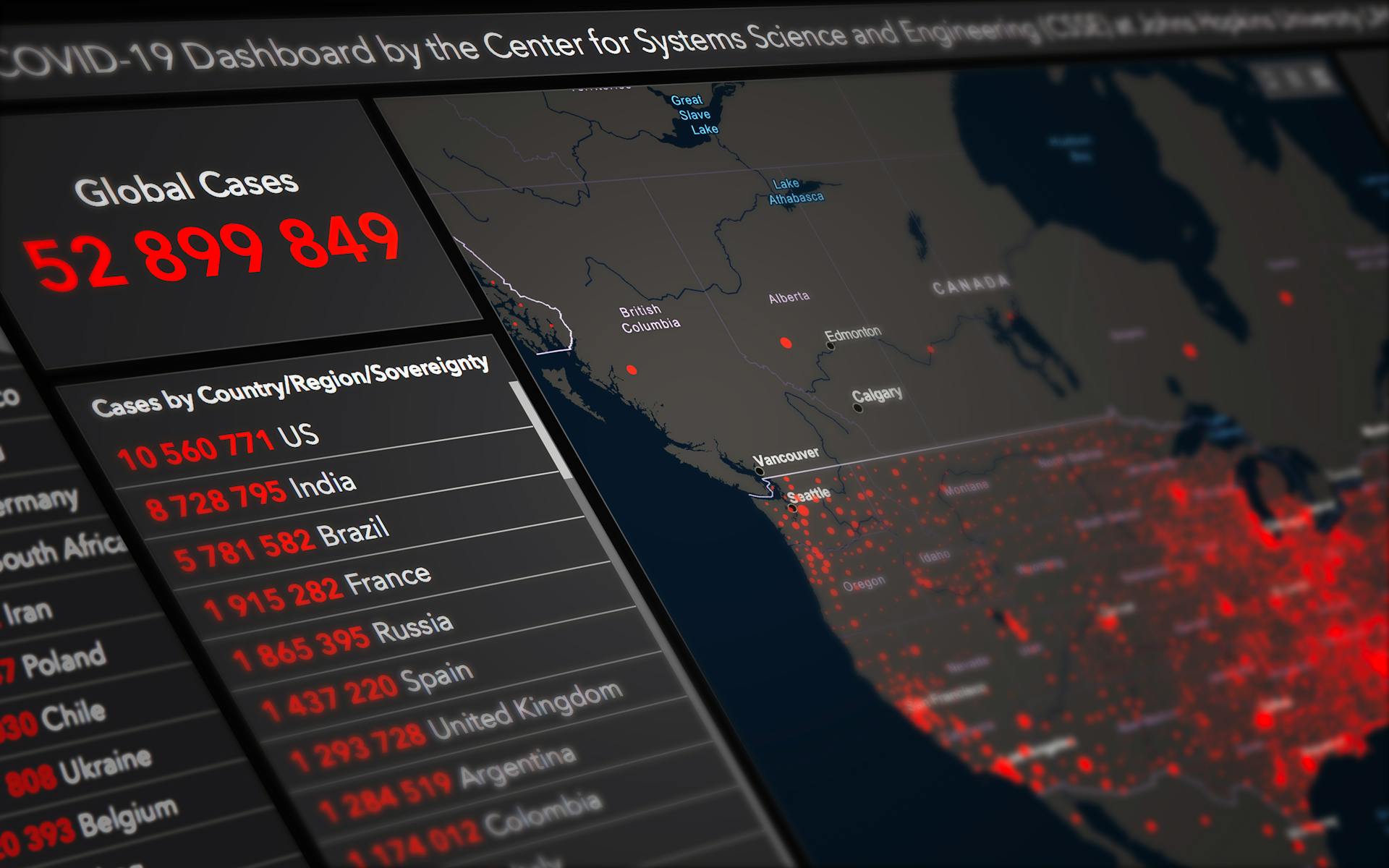
Creating a contingency table in SPSS is a straightforward process that can help you visualize and analyze categorical data. To start, open your SPSS software and select "Analyze" from the top menu.
Select "Descriptive Statistics" and then "Crosstabs" from the drop-down menu, as this will allow you to create a contingency table. This is also where you'll specify the variables you want to include in your table.
What is a Contingency Table?
A contingency table is a tool used to analyze count data across two or more experimental factors by separating subjects into categories.
It's similar to comparing two groups, like smokers and non-smokers, and seeing if they have a certain disease, like lung cancer.
Unlike regression analysis or ANOVA, both factors in a contingency table are categorical, not numeric variables.
A 2x2 table means subjects are separated based on two factors with two levels in each factor, resulting in four possible categories.
For your interest: Two Way Contingency Table
Each subject falls into one of the two levels for each factor, which is determined by the categories chosen for analysis.
The goal of a contingency table is to determine if the factors are associated, such as if a subject in one group is more likely to be in a certain outcome category.
Creating a Contingency Table in SPSS
Creating a Contingency Table in SPSS is a straightforward process that can be completed in a few steps. You can start by launching SPSS and loading your dataset, which should encompass the variables of interest – a categorical independent variable.
To create a contingency table, navigate to Analyze > Descriptive Statistics > Crosstabs. In the Crosstabs dialogue box, assign one variable to the row and the other to the column. You can also check Expected Counts to compare observed and expected values.
The Crosstabs dialogue box allows you to specify the variables and the type of analysis you want to perform. You can choose to display the crosstabulation table, the chi-square test, and the measures of association.
To display the crosstabulation table, select the variables you want to include and click on the "Cells" button. In the Cells dialogue box, you can choose to display the observed frequencies, the expected frequencies, or both.
The crosstabulation table provides a summary of the data, showing the frequency of each category combination. You can use this table to identify patterns and trends in the data.
By following these steps, you can create a contingency table in SPSS and begin to analyze your data.
Here's an interesting read: A Contingency Table Shows the Frequencies for Categorical Variables.
Interpreting a Contingency Table
Interpreting a contingency table can be a bit tricky, but don't worry, I've got you covered. A contingency table, also known as a crosstab, shows the frequencies of two variables.
In each cell of a crosstab, the frequencies of the characteristic combinations are plotted. For example, if you're studying the relationship between gender and education level, a crosstab might show that female and without a degree occur exactly 6 times.
Explore further: A Contingency Table Shows the Frequencies for
The cell frequencies can be used to identify patterns and relationships between the variables. If a cell has a large difference between the observed and expected values, it may indicate a significant association between the variables.
The Chi-Squared Test Table provides the Chi-Square statistic, degrees of freedom (df), and the p-value. If the p-value is less than the chosen significance level (commonly 0.05), it suggests that the association between the variables is statistically significant.
To better understand the distribution of responses within each category, you can examine the row and column percentages in the Crosstabulation Table. This can help you identify which categories are most likely to be associated with each other.
The Effect Size Table (Symmetric Measures) provides Phi and Cramér’s V values, which measure the strength of the association between the two categorical variables. A value of 0 indicates no association, while a value of 1 indicates a perfect association.
Here's a summary of the key components of a contingency table:
- Chi-Squared Test Table: Provides the Chi-Square statistic, df, and p-value.
- Crosstabulation Table: Presents the observed and expected frequencies for each category combination of the two variables.
- Effect Size Table (Symmetric Measures): Provides Phi and Cramér’s V values to measure the strength of the association between the variables.
- Bar Plot: Visually compares the distribution of responses for each category of the variables.
Analyzing a Contingency Table
A contingency table is a method of examining the relationship between two or more categorical variables by organizing the data into rows and columns. Each cell in the resulting table shows the frequency count or proportion of cases for a specific combination of variable categories.
To analyze a contingency table, you need to specify the variables of interest, one for the row and one for the column. This can be done using SPSS, where you assign one variable to the row and the other to the column in the crosstabs dialogue box.
The Chi-Square Test of Independence is commonly used to test the association between two categorical variables. It compares the observed and expected frequencies of the subjects, and if the observed values vary significantly from the expected values, then there is statistical evidence of association.
A crosstab can be used to examine whether there is a relationship between the two variables, but a statement can only be made about the sample. If a statement is to be made about the population, the chi-square test is required.
Here's a summary of the steps to analyze a contingency table:
- Specify the variables of interest
- Assign one variable to the row and the other to the column
- Check Expected Counts to compare observed and expected values
Calculator Usage
To use a contingency table calculator, you simply need to enter your data into it, labeling your groups and outcomes, and then entering the actual number of subjects in each category - whole numbers only, not percentages or decimals.
The data should be entered in a way that makes sense for your specific research question, and you should be sure to keep track of what each category represents.
You can enter the data directly into the calculator, and then proceed to analyze it.
To get started with running the test, you'll need to open the Crosstabs dialog, which can be found by navigating to Analyze > Descriptive Statistics > Crosstabs.
Here are the specific steps to follow:
1. Select Smoking as the row variable, and Gender as the column variable.
2. Click Statistics, and check Chi-square, then click Continue.
3. (Optional) Check the box for Display clustered bar charts.
4. Click OK.
By following these steps, you'll be able to run the test and get the results you need.
Absolute and Relative Frequencies for Crosstabs
Analyzing a contingency table involves looking at the relationships between different variables, and one way to do this is by examining the frequencies of different combinations.
Absolute frequencies are values that indicate how often a specific combination of two characteristic values occurs, according to the definition in Example 3.
To calculate absolute frequencies, you simply count how many times each combination appears in the data.
In a crosstab, the individual cells are filled with either the absolute or relative frequency, as stated in Example 1.
Relative frequencies, on the other hand, indicate how often a specific combination occurs in relation to all cases, usually expressed as a percentage, as explained in Example 4.
Here's a simple way to think about it: if you have 100 customers and 20 of them prefer a certain product, the absolute frequency is 20, while the relative frequency is 20% or 0.2.
By looking at both absolute and relative frequencies, you can get a better sense of the relationships between different variables in your contingency table.
Explore further: Contingency Table vs Frequency Table
Finding the Significance Level
The chi-square test is a powerful tool for determining whether there's a relationship between two categorical variables. To find the significance level, you can use the Probability Calculator.
The exact significance level for a chi-square statistic can be found using the Probability Calculator, which agrees within rounding error with the value computed by SPSS.
To use the Probability Calculator, select Chi-Square Distribution and enter the degrees of freedom (df) and the chi-square value. In one example, the df was 2 and the chi-square value was 7.66.
The exact significance level computed by the Probability Calculator agrees with the value computed by SPSS, which means you can rely on the results.
In the example, the null hypothesis would be rejected, indicating a significant relationship between the variables.
Curious to learn more? Check out: Contingency Table Probability
Statistical Computation
The chi-square statistic is computed by summing the squared differences between observed and expected cell frequencies, divided by the expected cell frequency for each cell.
To calculate the expected cell frequency, you multiply the marginal frequencies for the row and column of the desired cell, and then divide by the total number of observations.
The formula for computation is: Expected Cell Frequency = (Row Total * Column Total) / N.
For example, to compute the expected cell frequency for HIV+ Males, you would use the following calculation: (9*7)/30 = 2.1.
The expected cell frequencies are then subtracted from the observed cell frequencies to find the amount of deviation or error for each cell.
The squared differences are then divided by the expected cell frequency for each cell.
The chi-square statistic is computed by summing these values.
Here's a step-by-step table to illustrate the process:
The chi-square statistic is computed by summing the squared deviations: 47.41 + 2.56 + 26.01 + 1.96 = 77.94.
Reporting and Graphing Results
You can visually show the relationship between groups and outcomes using a grouped bar chart, which compares observed and expected counts. This will help identify categories that vary from what would be expected if there was no association between the variables.
To report results of a Chi-Square test and cross tabulation in APA format, you'll need to follow a structured presentation. This includes an introduction, method section, results, figures and tables, discussion, and conclusion.
Here's a brief guide to reporting results in APA format:
- Introduction: Briefly describe the purpose of the analysis and the theoretical background.
- Method: Detail the data collection process, variables used, and the model specified.
- Results: Present the parameter estimates with their standard errors, and significance levels.
- Figures and Tables: Include relevant plots and tables, ensuring they are properly labeled and referenced.
- Discussion: Interpret the results, highlighting the significance of the findings and their implications.
- Conclusion: Summarise the main points and suggest potential areas for further research.
Graphing Data
You can visually represent your data using a grouped bar chart to compare observed and expected counts.
This type of chart will show which categories vary from what would be expected if there was no association between the variables.
A grouped bar chart can help you identify patterns and trends in your data that might not be immediately apparent from the numbers alone.
For example, looking at a grouped bar chart can help you see which categories have significantly more or fewer observations than expected.
Reporting Results in APA
When reporting results in APA format, it's essential to follow a structured presentation. This includes briefly describing the purpose of the analysis and the theoretical background in the introduction.
The method section should detail the data collection process, variables used, and the model specified. This helps readers understand how the results were obtained.
Present the parameter estimates with their standard errors, and significance levels in the results section. This includes any relevant plots and tables, properly labeled and referenced.
The discussion section should interpret the results, highlighting the significance of the findings and their implications. It's also a good opportunity to explain why certain results were expected or unexpected.
In the conclusion, summarize the main points and suggest potential areas for further research. This helps readers understand the significance of the findings and how they can be built upon.
Frequently Asked Questions
Is a 2x2 table a contingency table?
Yes, a 2x2 table is a type of contingency table that compares two classifications of one variable against two classifications of another variable. This table is a fundamental tool in statistics for analyzing relationships between different factors.
Featured Images: pexels.com