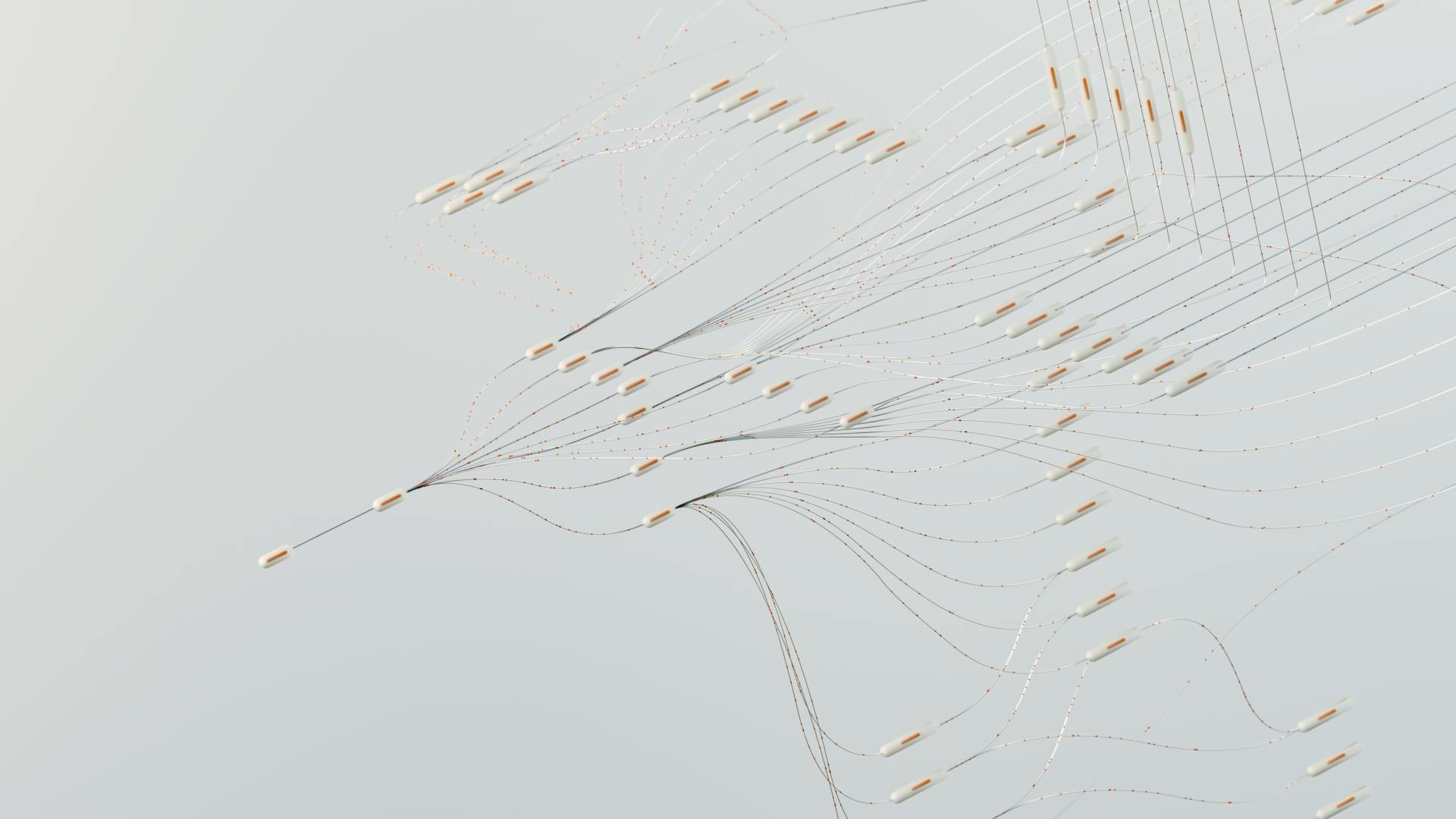Figma Generative AI is revolutionizing the way designers work. With its ability to generate design concepts in seconds, designers can explore more ideas and iterate faster.
Figma's Generative AI can create over 100 design variations in just a few minutes, allowing designers to test different layouts, colors, and typography. This saves designers a significant amount of time and effort.
Designers can use Figma's Generative AI to create designs that are consistent and cohesive, even with complex designs. By automating repetitive tasks, designers can focus on high-level creative decisions.
By integrating Generative AI into their workflow, designers can improve their productivity and efficiency, and deliver high-quality designs faster.
Recommended read: Create with Confidence Using Generative Ai
Designing with Figma and AI
Designing with Figma and AI is a game-changer for designers. With Figma's AI features, you can generate design concepts and iterate faster, bridging the gap between initial sparks of inspiration and polished execution.
You can use Figma AI to create wireframes, convert designs to code, and even generate design mockups with relevant content. For example, the Wireframe Designer plugin can create wireframes based on your description, and Visual Copilot can convert Figma designs into clean, responsive code with AI.
Suggestion: Generative Ai Code
To get started with Figma AI, ensure you have a Figma account and are logged in. Then, locate the “Actions” panel in the toolbar, click on “Actions” to open the options menu, and choose “Make designs” to unveil the functionalities of Figma AI.
Here are some examples of effective prompts to use with Figma AI:
- Clear and concise descriptions of your desired design
- Specific instructions for Figma AI to tailor the design further
Remember, Figma AI-generated designs are fully editable, so you can refine the prompt, make manual adjustments, or explore different design variations to achieve your perfect design.
Wireframe Designer
The Wireframe Designer plugin is a game-changer for anyone looking to create wireframes quickly. It can create wireframes based on your description, saving you time and effort.
This plugin isn't perfect and sometimes ignores some prompts, but it's a great starting point. You can enter a prompt of what you want to get designed and it will create a wireframe for you.
Using the Wireframe Designer plugin can help you avoid drawing new rectangles from scratch, which can be a tedious task. It's especially helpful when you need to create multiple wireframes.
The Wireframe Designer plugin is a helpful tool to have in your design arsenal, especially if you're short on time or need to create wireframes quickly.
Creating Sections
Creating sections with Figma and AI is a game-changer. You can produce designs one section at a time.
The best way to do this is to create each section separately, just like we did with the hero section, where we asked for a homepage hero and got four options to choose from.
You can then select your favorite and place it where you like, making any necessary edits to get it just right.
Adding another section is easy, like we did with the recommended products section, which can be used in e-commerce or other use cases.
This approach allows you to focus on one section at a time, making the design process more manageable and efficient.
Building
Building with Figma and AI is an exciting process. You can convert your designs to code with a single click using Visual Copilot.
Importing your Figma designs into Builder allows you to grab the code for your framework of choice, such as React, Vue, or plain HTML/CSS.
Consider reading: Can I Generate Code Using Generative Ai Models
The seamless workflow is achieved by using headless CMS APIs, which automatically update your live site or app with changes in Builder. For instance, this is the code to integrate Builder's headless CMS to a production Next.js app.
You can take advantage of AI generation and editing in Builder to bring your designs to life with rich interactivity. This means you can generate and edit full mini-applications, like a joke generator or calculator.
The best way to produce designs with this plugin is to do it section by section. You can ask for a hero section with the prompt "a homepage hero" and the AI will produce 4 options for you to choose from.
Here's an interesting read: Generative Ai Application Builder on Aws
Using AI Features
Figma AI features empower designers to generate design concepts and iterate faster, accelerating workflows and allowing for more experimentation with ideas.
To get started, ensure you have a Figma account and are logged in, then locate the "Actions" panel in the toolbar, which resembles a star-type icon.
Click on "Actions" to open the options menu, where you can choose between two options: "Make designs" and other functionalities.
Within the "Actions" menu, hover over "Make designs" to unveil the functionalities of Figma AI, which includes generating designs based on your specifications.
Craft a clear and concise description of your desired design using the prompt box, providing as many details as possible for Figma AI to understand your vision.
Figma AI-generated designs are fully editable, allowing you to refine the prompt, make manual adjustments, or explore design variations.
Here are some tips for effective prompts:
- Examples of effective prompts include "a homepage hero" or "generate two jokes at a time instead of one".
- Provide as many details as possible to help Figma AI understand your vision.
By following these steps and tips, you can unlock the full potential of Figma AI features and streamline your design process.
Design to Code and Beyond
With Figma's AI features, you can convert your designs to code seamlessly. This is made possible by Visual Copilot, which helps you convert Figma designs into clean, responsive code with AI.
You can import your Figma designs into Builder and grab the code for your framework of choice, such as React, Vue, or plain HTML/CSS. This streamlines your workflow and saves you time.
For a truly seamless experience, use Builder's headless CMS APIs to publish your designs to your live site or app with just a click. This way, any changes you make in Builder will automatically update on your live site or app.
Figma's AI features can significantly accelerate your design workflow, allowing you to experiment with more ideas and land on the optimal solution quickly. This is especially helpful for designers with less experience, as Figma's AI features make the design process more accessible and intuitive.
Worth a look: Google Generative Ai App Builder
AI in Design and Development
Figma's AI features are transforming the design industry by empowering designers to generate design concepts and iterate faster. This has led to a significant acceleration of workflows, allowing designers to experiment with more ideas and land on the optimal solution quickly.
With Figma AI features, designers can now bridge the gap between initial sparks of inspiration and polished execution. This democratizes design, making the process more accessible to a broader range of users, including those with less design experience.
To leverage Figma AI's functionalities, you'll need to ensure you have a Figma account and are logged in. Then, locate the "Actions" panel in the toolbar, which resembles a star-type icon.
Figma AI features put the power of artificial intelligence in your design toolbox, allowing you to generate designs with AI. You can choose between two options: one for making designs and another for crafting your design prompt.
Crafting a clear and concise description of your desired design using the prompt box is key to getting the best results from Figma AI. The more details you provide, the better Figma AI can understand your vision.
Here are some effective prompts to get you started:
- Examples of effective prompts:
Once your prompt is ready, click "Make it", and Figma AI will take a moment to process your request and generate a design based on your specifications. You'll be presented with several variations of the design concept, and you can refine the prompt or make manual adjustments to achieve your perfect design.
Figma AI-generated designs are fully editable, allowing you to refine the prompt, make manual adjustments, or experiment with different prompts to explore creative possibilities and arrive at the optimal design solution.
Expand your knowledge: What Is a Prompt in Generative Ai
The future of design with AI promises to be a landscape where human creativity and intuition are seamlessly augmented by the power of artificial intelligence. Figma's AI features hold immense potential to democratize design, empower both novice and experienced designers, and accelerate the entire design process.
Here are some potential future developments in design with AI:
- Personalized Design Workflows: AI could analyze a designer's workflow and preferences, suggesting relevant tools, templates, and Figma AI features based on their individual needs.
- Real-time Feedback and Iteration: AI-powered design assistants could offer real-time feedback on design choices, suggesting improvements based on usability best practices and user behavior data.
- Accessibility for All: Figma AI features have the potential to make design more accessible to people with disabilities, such as color contrast checking and generating alternative text descriptions for images.
Frequently Asked Questions
What is the Figma AI controversy?
Figma's "Make Designs" AI tool was discontinued after it generated a design suspiciously similar to Apple's weather app, raising concerns about intellectual property and copyright infringement. This incident highlights the potential risks and challenges of using AI-generated content in design and development.
Is Figma AI available yet?
Figma AI is available, enabling users to design and prototype with enhanced capabilities through features like visual search and prompt-based design. Explore our AI feature to discover how it can streamline your design process.
Featured Images: pexels.com